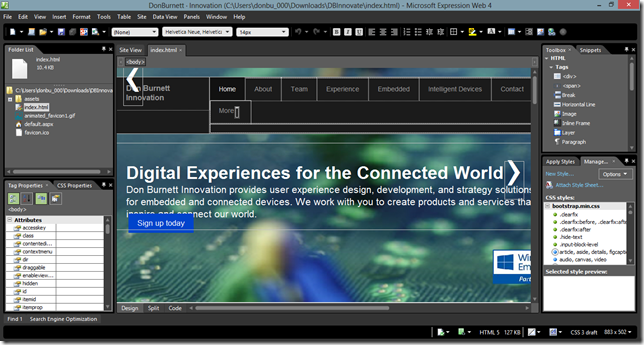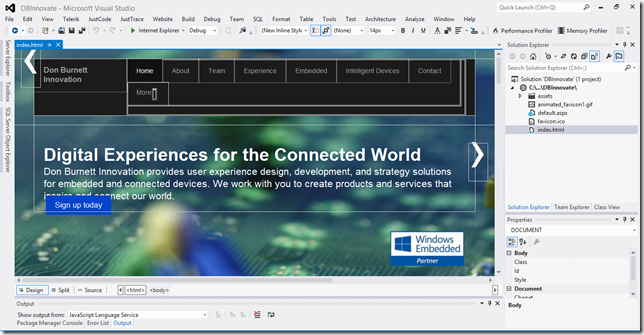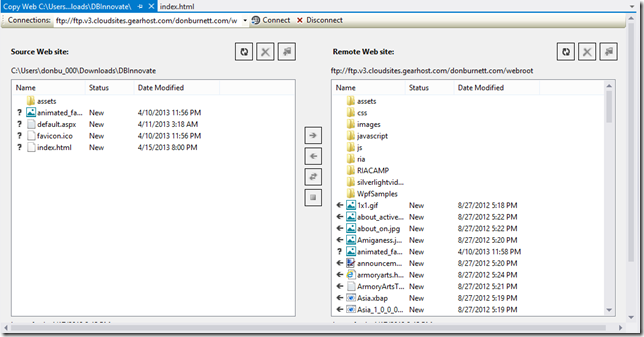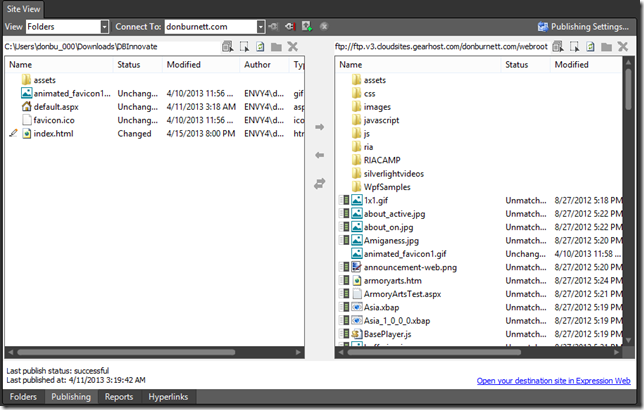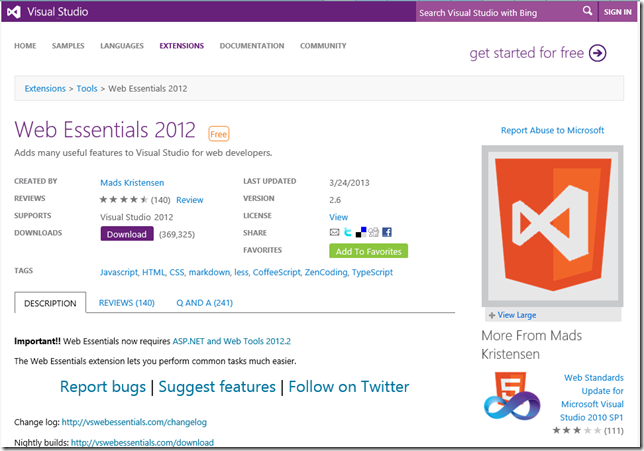Blog Archives
Moving from Expression Web to Visual Studio 2012 for client-side HTML 5 Web Design by Don Burnett
A lot has happened this year in the world of Microsoft. Expression Studio has came to it’s end of life. This meant that Expression Web is now a community supported product.. This notice showed up on the Microsoft.com/Expression Website:
“The web is now about applications as well as traditional web sites, and this requires a new set of tools. Microsoft is committed to offering a unified approach to focus on web design and development features in Microsoft Visual Studio 2012.
As part of this consolidation, Microsoft Visual Studio 2012 provides the leading web development tool, which enables you to design, develop, and maintain websites and web applications. Visual Studio 2012 makes it easy to build CSS-based websites from the ground up with new CSS layouts, HTML5 support and full featured capabilities for working with and debugging JavaScript. Learn more about Visual Studio Express 2012 for Web and WebMatrix 2.
Expression Web is now available as a free download from the Microsoft Download Center, and no new versions will be developed. Customers who previously purchased Expression Web will receive support through the established support lifecycle. Expression SuperPreview Remote Beta will continue running as a service through June 30, 2013.”
Download Expression Web 4 SP2, Free Version
So many Expression Community members were really dismayed about this as they really love using Web for their website design projects. Many thought that Microsoft was abandoning client-side web development. Well the good news is that really is the case, Microsoft is just moving to support web apps over websites.
Pure HTML Template for Visual Studio
Pure HTML is a basic Visual Studio project template for front-end web development using only HTML5, CSS3, and JavaScript that can be downloaded on CodePlex. Using this template, gives you a purely client-oriented web site ready for you to extend with just a few clicks.
The template works with the Professional, Premium, Ultimate, and Express for Web editions of Visual Studio 2012. You can get Visual Studio 2012 Express for Web for free too.
.
The template is a installed as a visual studio extension. After you installed it you can create a new website
If you use VB:
- File > New > Project > Visual Basic > Pure HTML Web Site
- File > New > Web Site > Visual Basic > Pure HTML Web Site
If you use C#:
- File > New > Project > Visual C# > Pure HTML Web Site
- File > New > Web Site > Visual C# > Pure HTML Web Site
Expression Web Features versus Visual Studio 2012
While not quite the same, the user interface between the two products have a lot in common..
Feature comparisons: Publishing
Copy Website (FTP and site connectivity in Visual Studio 2012
Expression Web
Toolbox Comparison
| Expression Web Toolbox | Visual Studio 2012 |
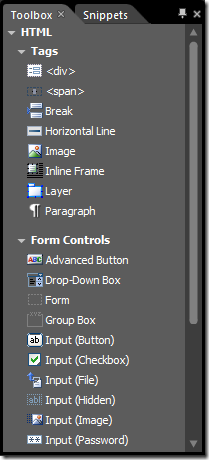 |
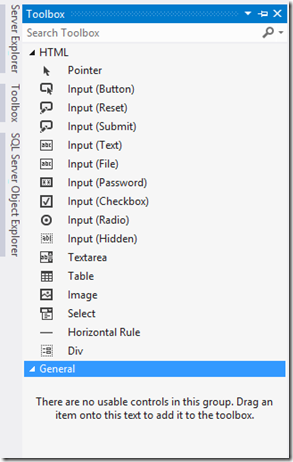 |
CSS Comparison Features (not a direct side-by-side comparison)
| Expression Web | Visual Studio 2012 | |
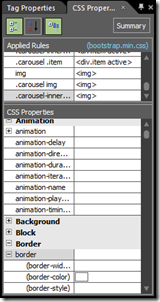 |
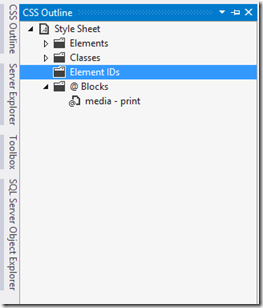 |
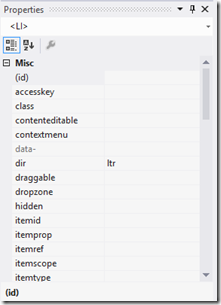 |
Code Editor Comparison Expression Web Versus Visual Studio 2012 (with Web Essentials Installed)
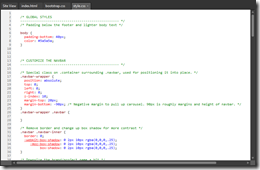 |
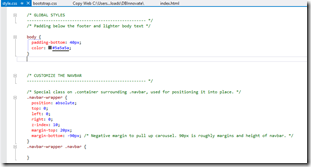 |
While they look a lot the same the Visual Studio IDE is quite enhanced and can be enhanced further with additions including add-ons from companies like Telerik.com. You will find yourself right at home in Visual Studio 2012 with a passel of new features added to it.
Another useful add-on is Microsoft’s Web Essentials which you can download here..
Quoting the link:
”
TypeScript
Full support for TypeScript preview and compilation. Remember to install the official plug-in for Visual Studio to take full advantage of TypeScript http://www.typescriptlang.org/#Download

When a TypeScript file (.ts) is saved in Visual Studio, Web Essentials will compile it automatically and generate a preview.
TypeScript regions
Some people hate them, other people loves them. This is a feature that was in the original Web Essentials 2010 an by popular request now made it in the 2012 version.
Source Maps
You can produce Source Map (.js.maps) files automatically by enabling it in Tools -> Options.
Compiler settings
You can set all the compiler settings from Tools -> Options
Minification
When a TypeScript file is compiled, it can now also be minified to produce a much smaller JavaScript file.
Stylesheets
Option dialog
The most important features in Web Essentials can be turned on/off.
From version 1.9, options can be applied either globally or to individual solutions.
Vendor specific property generation
A lot of the new CSS 3 properties only work cross-browser if vendor specific properties are added. These include -moz, -webkit, -ms and -o.

The result is the insertion of the missing vendor specific properties in the right order.

If one or more of the vendor specific properties are already present, then only the missing ones are added.
Add missing standard properties
Invoke the Smart Tag to automatically insert any missing standard properties.

Keep vendor specific property values in sync while typing
Display browser support for properties and selectors
Just hover over any property name, value, pseudo or @-directive to get the relevant browser support matrix.

Modernizr support
Modernizr class names will now be bolded in the CSS editor, but more importantly, they will also be respected by the automatic hierarchical indentation feature of VS2012.
Intellisense for !important
By popular demand, here you go.

Always up-to-date with W3C and browsers
Web Essentials will automatically download the latest CSS schema files used to drive Intellisense and validation. It happens in the background automatically.
Intellinsense for “Add region…”
Regions are supported in the VS2012 CSS editor, but now it’s even easier to add them.

Choosing Add region… result in this snippet being inserted.

Intellisense for custom fonts
Click to open larger image
Intellisense for handling iOS scrollbars
VS2012 supports the different pseudo elements for customizing the iOS scrollbars. It can, however, be a little difficult to work with unless you know how to chain the pseudos correctly. That’s no longer a problem.

Intellisense for CSS 3 animation names

Inline URL picker for the url() function
Just start typing and the file system shows up in Intellisense.

Warning list guides for handling best practices
Warnings for browser compatibility issues
Is your stylesheet browser compliant? Let Web Essentials tell you.

More precise error messages
Removes warnings for using the \9 CSS hack
Document-wide remove duplicate properties

Intellisense for CSS gradients (all vendor specifics included)
Gradients are really difficult to write, so now examples are automatically inserted for all the different types of gradients, including the various vendor specific ones.
Option to hide unsupported CSS properties
Some of the CSS properties, such as the CSS 3 FlexBox Module are not supported by any browser yet. Now you can turn all unsupported properties and pseudos off.
CSS specificity tooltip
In case you’ve been wondering why certain styles are never applied in the browser, you can now see the specificity for each individual selector by hovering the mouse over them.
Option to hide “inherit” and “initial” global property values
Sometimes it can feel like these two properties are too noisy in Intellisense. Though they are completely valid, you might just want to hide them.
Easily darken and lighten color values
Place the cursor in a hex color value and hit SHIFT+CTRL+ARROW UP/DOWN to darken or lighten the color.
Move properties up and down
Place the cursor in a property and hit SHIFT+CTRL+ARROW UP/DOWN
F1 help opens the relevant specification
Uses http://realworldvalidator.com to provide more accurate information than the W3C specifications.
Supports team-wide color schemes
More info on working with custom color palettes coming…
Up- and down arrows control numeric values
When the cursor is in or next to a numeric value such as 5px, .6em, 15% or just 23, you can use CTRL+SHIFT+UP to increase the number and CTRL+SHIFT+DOWN to decrease it. The feature is known from FireBug.
This works for CSS, SaSS and LESS files.
CoffeeScript and LESS preview window
Both LESS and CoffeeScript comes with a preview window located at the right side of the editor. It shows the compiled output every time you save the document.
If any LESS file name is prefixed with an underscore (_file.less), then it won’t generate a .css file automatically.
Embed url() references as base64 strings
This will take the referenced image and base64 encode it directly into your stylesheet. You have then eliminated an HTTP requst.

If the base64 string becomes to long, you can easily collapse it.
![]()
Remember to optimize your image files before embeding them. Use the Image Optimizer extension to make it effortless.
Color swatches
All color types are supported, including the new CSS 3 formats.

Minification
Right-click any CSS file in Solution Explorer to produce a *.min.css file. Whenever the source .css file is changed, the .min.css file is updated accordingly.
You can also minify the selected text in the editor by right-clicking the selection.
Font preview on mouse hover

Image preview on mouse hover

Sort properties
A Smart Tag on every selector enables you to easily sort all the properties within the rule.

As of version 1.9, the sorting is no longer alphabetically but instea uses the order specified by the CssComb project.
Drag and drop support for imaged and fonts
Drag and image onto the editor from either Solution Explorer or your desktop and a background-image property will be inserted with the relative path to the image file.
Do the same with a font file, but in this case all font files with the same name but different extensions (.ttf, .eot, .woff, .otf) will be added to the same @font-face rule.
Convert easily between hex, rgb and named color values

Adds SmartTags to selectors for targeting specific IE versions
Specific hacks can be used to target specific versions of IE on a selector level. These are all valid according to the W3C.

Selector Intellisense for HTML elements, classes and IDs



CSS/LESS document outline
Get a sneak-peek inside any CSS or LESS file directly from Solution Explorer.
JavaScript
JSHint for JavaScript
JSHint is a really good way of making sure your JavaScript follows certain coding guidelines and best practices. The default settings are very relaxed, but you can turn on more rules through the new options dialog.
The error window updates as you type, so you don’t have to right-click the .js file to kick off JSHint. It happens as you write.
Each indiviual JavaScript file can override the global settings by using the official JSHint comment format descripted in the JSHint documentation.
In version 1.8 you can also enable JSHint to run on build.
JavaScript regions
Some people hate them, other people loves them. This is a feature that was in the original Web Essentials 2010 an by popular request now made it in the 2012 version.
ZenCoding for HTML
Watch this short demo video and read more about the ZenCoding syntax.
Lorem Ipsum generator
As part of ZenCoding, you can now generate Lorem Ipsum code directly in the HTML editor. Simply type “lorem” and hit TAB and a 30 word Lorem Ipsum text is inserted. Type “lorem10” and a 10 word Lorem Ipsum text is inserted.
This can be used in conjuction with ZenCoding like so: ul>li*5>lorem3
Markdown
See the compiled markdown in a preview window inside Visual Studio.”